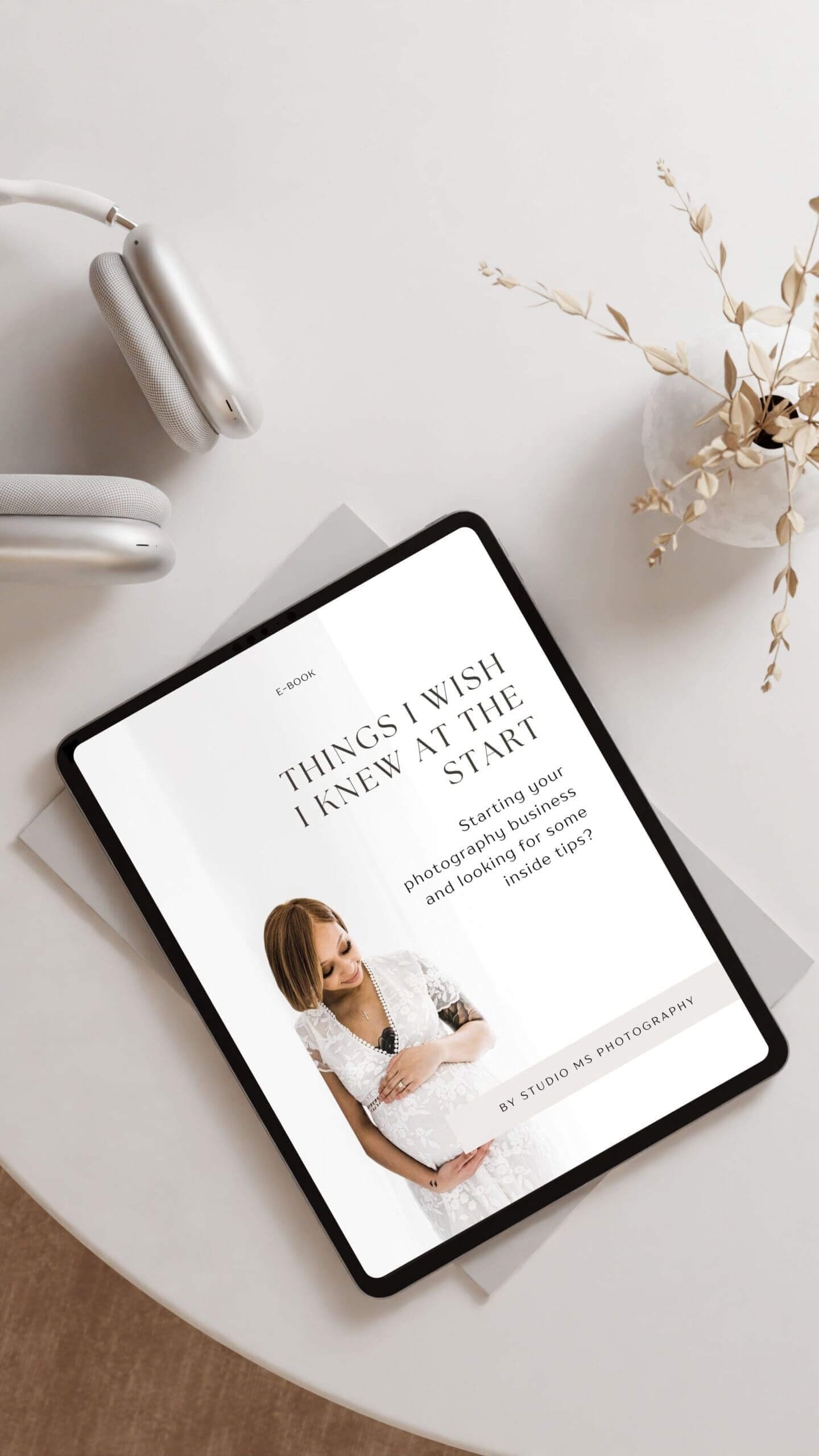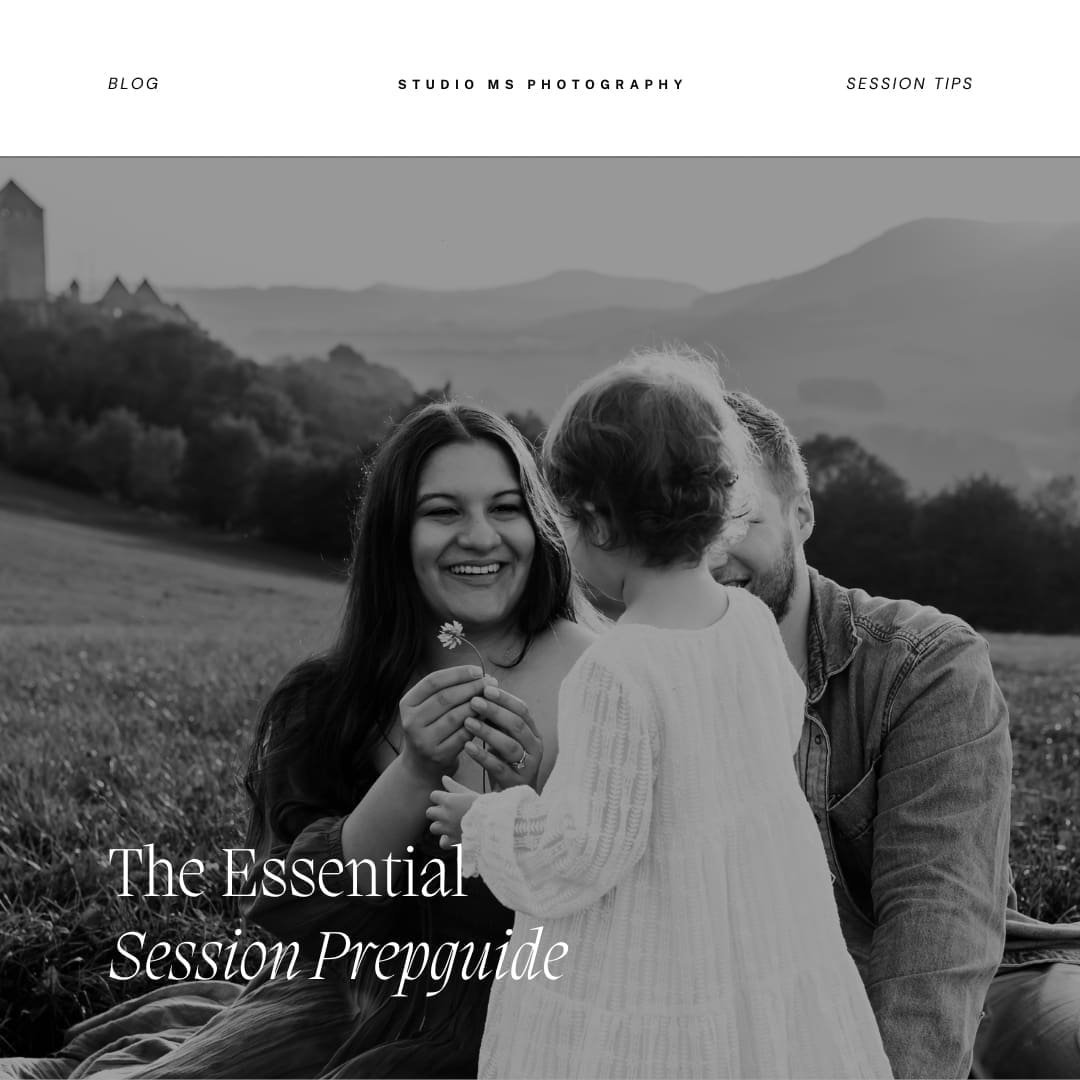IF YOU LOVE WORKING WITH ADOBE LIGHTROOM CLASSIC THEN THIS IS FOR YOU.
A speedy workflow can be hard to achieve, but I'm here to help you develop a flow with my top 3 Lightroom tips and the best shortcuts to speed up your workflow!

Adobe Lightroom is a powerful photo editing and management tool with many hidden shortcuts and tips that can help streamline your workflow and enhance your editing capabilities. Here are my favorite tips:
Solo Mode in Panels: By right-clicking on any panel header in the Develop module (such as Basic, Tone Curve, etc.), you can enable "Solo Mode." This collapses all other panels automatically, leaving only the one you're working on expanded. This can help you focus on the adjustments you're making.
Graduated Filter Auto Levels: When using the Graduated Filter tool, double-click on the "Effect" text in the Graduated Filter panel to reset all sliders to their default levels.
Before and After View: Press the "" key (backslash) to quickly switch between the "Before" and "After" views to see your edits in real-time. You can also use the "Y" key to view a split screen with before and after on each side.
Spot Removal Tool Shortcuts: When using the Spot Removal tool, press "Q" to quickly toggle between the "Clone" and "Heal" modes. You can also use the "[" and "]" keys to adjust the brush size.
Virtual Copies for Variations: Use virtual copies (Ctrl + ' or Cmd + ' on Mac) to create multiple versions of the same photo with different edits. This is great for experimenting with various looks without creating duplicate files.
Keyword Sets: Create and use keyword sets to speed up the keywording process. You can set up different keyword sets for different types of photography, making it easier to add keywords relevant to each shoot.
Soft Proofing: When preparing photos for print, enable the Soft Proofing feature (S) to preview how your image will look when printed. You can simulate different paper and printer profiles to get a more accurate representation.
Metadata Templates: Save time by creating metadata templates with your copyright information, keywords, and other common metadata. You can apply these templates to multiple photos during import or later in the Library module.
Auto Sync Develop Settings: In the Develop module, select multiple photos and click the "Sync" button to apply the same develop settings to all selected photos simultaneously.
Solo Mode in the Filmstrip: In the Library module, right-click on a photo in the Filmstrip at the bottom and choose "Solo Mode." This allows you to focus on one photo at a time in the Filmstrip, hiding all others temporarily.
Brush Size Adjustment: While using the Adjustment Brush, Graduated Filter, or Radial Filter, hold down the Alt key (Option key on Mac) and scroll your mouse wheel to adjust the brush size quickly.
Customized Identity Plate: Replace the Lightroom logo with your own identity plate by going to "Edit" > "Identity Plate Setup." This is especially useful when creating slideshows or web galleries.
Histogram Clipping Indicators: Click on the small triangles at the top corners of the histogram in the Develop module to show clipping indicators. This helps identify overexposed (highlight clipping) or underexposed (shadow clipping) areas in your photo.
Culling your gallery can take forever sometimes, I created a workflow that worked wonders. I never (unintentionally) delete photos, I know exactly what my top highlight photos from a gallery are and it speeds up the editing in the end as well.
HERE'S HOW YOU CAN MAKE CULLING EASIER:
When reviewing photos in the Library module, use the following shortcuts for rating and flagging:
"1" through "5" keys: Assign star ratings (1 to 5).
"0" key: Remove star rating.
"P" key: Flag as a pick.
"U" key: Remove flag.
"X" key: Reject flag.
Remember that Lightroom's keyboard shortcuts can be customized to your preferences, so feel free to modify or create your own shortcuts in the preferences menu to further streamline your workflow based on your specific needs.
Hope you found this helpful, and happy editing!


WATCH. LEARN. MASTER. PROFIT
NEW - NEW - NEW
Digital Marketing
photographers course
Want to up your online game and kickstart your photography business, start learning and using your expertise in the Digital Marketing World for photographers!
Share this story